Social Selling on Instagram: A HubSpot User's Guide
Let’s get one thing straight: “Social selling” is not about spamming your product links in people’s DMs. That’s the...
Leverage our extensive HubSpot development experience to build anything in HubSpot CMS.
Redesign a website with a theme, build a custom one, or migrate to HubSpot CMS
Automate workflows with apps, custom objects, HubSpot API integrations & CRM extensions
Get our Level Up HubSpot theme, or work with us to build a custom HubSpot theme
Build HubSpot Calculators & Interactive Conversion Tools
Make the most of Shopify themes. Connect with us to build a custom Shopify solution
Secure and scalable HubSpot web design for cybersecurity companies
Optimize your brand for AI-driven search with our comprehensive SEO strategies.
In This Article
Updated: November 21, 2025
|
Published: November 20, 2025
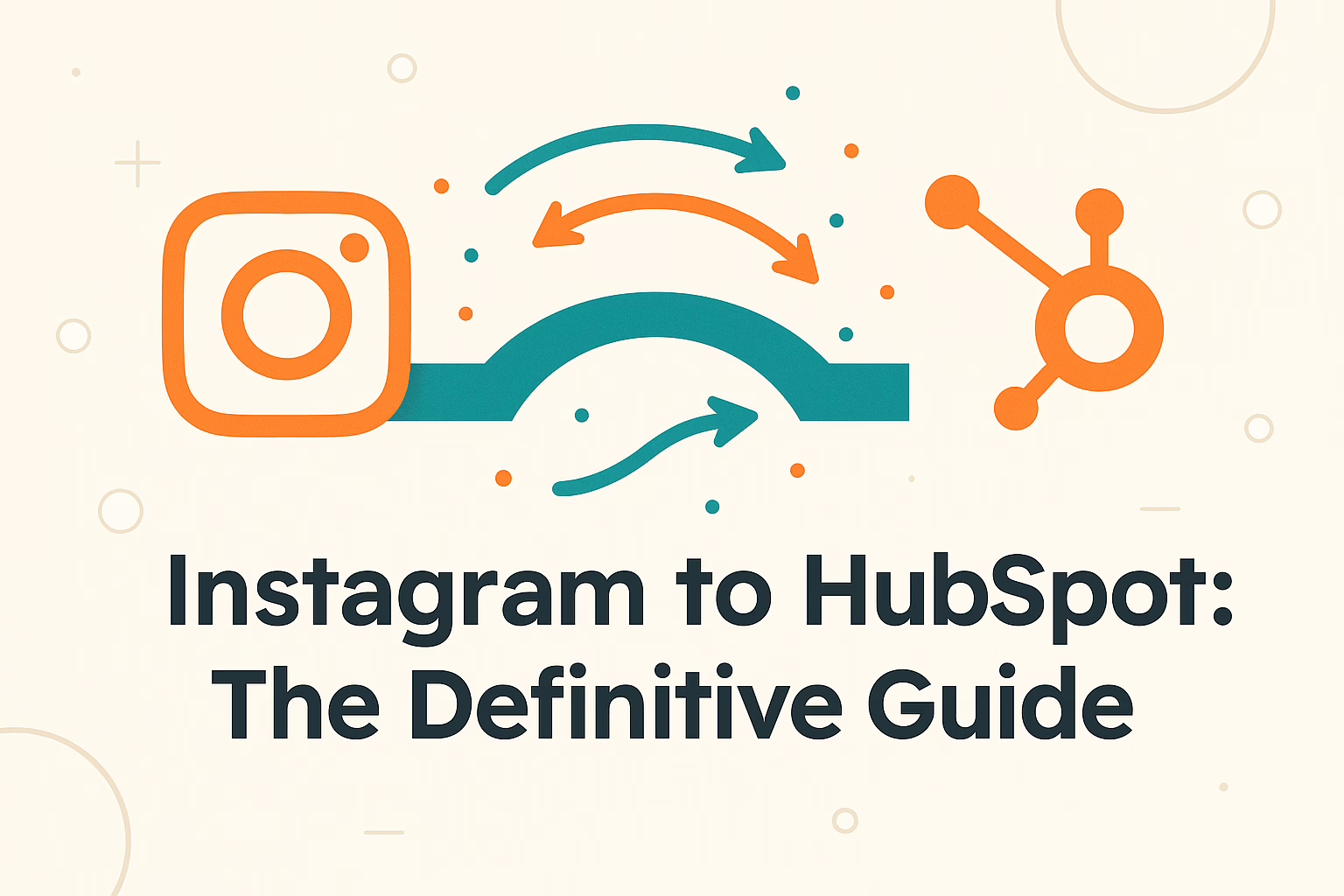
Listen to the audio version
Hey there, HubSpot user!
So, you’re ready to bridge the gap between the world’s biggest social stage (Instagram) and your command center for all things marketing, sales, and service (HubSpot). Smart move. Integrating these two powerhouses isn’t just a “nice-to-have” anymore; it’s a fundamental step in building a modern, conversational, and wildly effective customer relationship strategy.
But let’s be real. The process can feel a bit…daunting. You’ve probably asked yourself:
Relax. We’ve got you. At HubBase, we live and breathe HubSpot integrations. It’s what we do. And in this guide, we’re going to walk you through everything you need to know, step-by-step. No jargon, no fluff. Just a clear, actionable roadmap to get you connected and collecting leads in no time.
Before we dive into the “how,” let’s quickly recap the “why.” Connecting Instagram to HubSpot transforms your social media from a broadcast channel into a two-way conversation that fuels your entire CRM.
Ready to make it happen? Let’s get started.
HubSpot offers a built-in integration with Instagram that’s a great starting point for many businesses. It allows you to create and publish posts, track engagement, and manage your ad campaigns directly from HubSpot.
This is where most businesses hit a wall. The native integration has some significant limitations, especially when it comes to the most valuable interactions:
Bottom Line: HubSpot’s native integration is great for publishing and basic engagement tracking. But if you want to use Instagram as a serious lead generation and customer service channel, you’ll need to go a step further.
This is where you go from simply managing your Instagram presence to turning it into a lead generation machine. A dedicated third-party integration like ours at HubBase is designed to fill all the gaps left by the native tool.
| Feature / Aspect | Native Integration | HubBase Integration |
|---|---|---|
| Contact Creation | Logs Instagram messages into the social inbox, but contact isn’t auto-created (manual association needed). | Automatically creates a HubSpot contact when a new DM arrives, along with the message. |
| Permissions | Requires a broad set of generic permissions through Facebook/Meta APIs. | Lightweight setup, only asks for essential permissions keeping it minimal. |
| Privacy & Control | Data flows through HubSpot’s default social inbox with limited customization or control. | Provides enhanced privacy and control over how data is captured, mapped, and stored. |
| Support | Standard HubSpot support, ticket based and community driven. | One to one dedicated support, direct help for setup, troubleshooting, and optimization. |
1. My account won’t connect!
2. My DMs aren’t syncing!
3. I’m not seeing engagement in HubSpot.
Connecting Instagram to HubSpot is the single most powerful step you can take to turn your social media engagement into measurable business results. While the native integration is a decent start, the real power lies in capturing every conversation.
If you’re serious about generating leads, delighting customers, and proving the ROI of your social media efforts, a dedicated integration isn’t just a good idea—it’s essential.
Ready to see it in action? Start your HubBase trial today and get your DMs flowing into HubSpot in minutes!
.png?width=343&height=334&name=Frame%20(3).png)
.png?width=343&height=479&name=Frame%20(4).png)
Dive into our blog to discover a wealth of knowledge and expertise in the world of email services.
Let’s get one thing straight: “Social selling” is not about spamming your product links in people’s DMs. That’s the...
Let’s be honest. For a long time, “lead generation” on Instagram was a bit of a joke. It mostly involved flimsy tactics...
So, you’ve taken the leap. You’ve connected HubSpot and Instagram, ready for a seamless flow of leads and...
.png?width=204&height=62&name=Frame%20(13).png)
.png?width=204&height=62&name=Frame%20(18).png)
.png?width=204&height=62&name=Frame%20(11).png)
.png?width=204&height=62&name=Frame%20(12).png)
.png?width=204&height=62&name=Frame%20(15).png)
.png?width=204&height=62&name=Frame%20(16).png)
.png?width=204&height=62&name=Frame%20(17).png)
.png?width=204&height=62&name=Frame%20(17).png)
.png?width=194&height=62&name=Frame%20(20).png)
Copyright © 2026 HubBase, Inc.