- Services
- Build anything in HubSpot
Not sure where to start? Have us evaluate your HubSpot website for free.-

HubSpot Development
Leverage our extensive HubSpot development experience to build anything in HubSpot CMS.
-

Web Design
Redesign a website with a theme, build a custom one, or migrate to HubSpot CMS
-

HubSpot Integrations
Automate workflows with apps, custom objects, HubSpot API integrations & CRM extensions
-

HubSpot Themes
Get our Level Up HubSpot theme, or work with us to build a custom HubSpot theme
-

HubSpot Calculators
Build HubSpot Calculators & Interactive Conversion Tools
-

Shopify Development
Make the most of Shopify themes. Connect with us to build a custom Shopify solution
-

Web Design for Cybersecurity Companies
Secure and scalable HubSpot web design for cybersecurity companies
-

AI + SEO Optimization
Optimize your brand for AI-driven search with our comprehensive SEO strategies.
-
- Build anything in HubSpot
- HubSpot Integrations
- Our Work
- Pricing
- About
- Resources
- Work with Us

4.8/5 Average rating
CData Drivers for HubSpot + HubSpot
Integration
Customized to your business needs
Seamless Data Connectivity
Integrate HubSpot effortlessly with CData Drivers to establish seamless connectivity and enable bi-directional data transfer between HubSpot and various data sources.
01
Seamless Data Connectivity
Integrate HubSpot effortlessly with CData Drivers to establish seamless connectivity and enable bi-directional data transfer between HubSpot and various data sources.
Robust Data Integration
Leverage CData Drivers' robust data integration capabilities to synchronize HubSpot data with external databases, applications, and BI tools, empowering data-driven decision-making.
02
Robust Data Integration
Leverage CData Drivers' robust data integration capabilities to synchronize HubSpot data with external databases, applications, and BI tools, empowering data-driven decision-making.
Enhanced Reporting and Analysis
Unlock the power of comprehensive reporting and analysis by integrating HubSpot with CData Drivers, enabling users to extract, transform, and visualize data across platforms.
03
Enhanced Reporting and Analysis
Unlock the power of comprehensive reporting and analysis by integrating HubSpot with CData Drivers, enabling users to extract, transform, and visualize data across platforms.
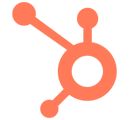
Connect CData Drivers for HubSpot with HubSpot
Teams that level up HubSpot development support with HubBase
-1.png?width=53&height=52&name=Xero_software_logo%201%20(1)-1.png)
Example Workflow Triggers and Actions
Available via Custom Integration. Request a Quote.
New Data Source Connection
This trigger activates when a new data source connection is established using CData Drivers, enabling immediate actions or workflows in HubSpot.
Data Source Schema Updated
Activated when the schema of a data source is updated or modified in CData Drivers, enabling tracking and follow-up actions in HubSpot based on schema changes.
Data Sync Completed
This trigger occurs when a data synchronization process is completed between HubSpot and external data sources using CData Drivers, facilitating seamless data exchange.
Real-time Data Change Detected
Triggered when a real-time data change is detected in external data sources connected via CData Drivers, providing opportunities for immediate actions or notifications in HubSpot.
New Data Insights Generated
This trigger fires when new data insights are generated from integrated HubSpot and external data sources using CData Drivers, enabling informed decision-making and strategy development.
Data Transformation Process Started
Triggered when a data transformation process is initiated within CData Drivers for HubSpot data, ensuring data compatibility and consistency across integrated systems.
Data Export Completed
This trigger occurs when a data export process is completed from HubSpot to external systems using CData Drivers, facilitating data sharing and analysis across platforms.
Data Import Started
Triggered when a data import process is initiated from external systems to HubSpot using CData Drivers, enabling seamless data migration and consolidation.
Data Quality Check Passed
This trigger activates when a data quality check is passed during the integration process between HubSpot and external data sources using CData Drivers, ensuring data accuracy and reliability.
×
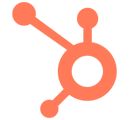


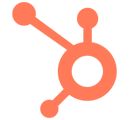
Integrations built by experts
Custom Solutions
Tailored HubSpot CRM implementations, app integrations, and tech stack optimization.
Custom Solutions
Tailored HubSpot CRM implementations, app integrations, and tech stack optimization.
Custom Solutions
Tailored HubSpot CRM implementations, app integrations, and tech stack optimization.

11 Years of HubSpot Expertise
Our team is committed to continuous learning, ensuring we deliver cutting-edge solutions and build client infrastructure that scale.





.png?width=357&height=81&name=Frame%20(4).png)

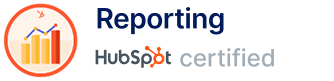
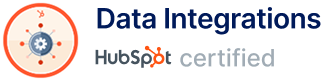

Trusted by 100s of companies from startups to the Fortune 500
120+
HubSpot Websites Built
Top 1%
on Upwork
500+
Custom Integrations Built
 100+ integrations
100+ integrations
Other integrations built by us
Explore a range of custom integrations we've developed to streamline workflows and enhance productivity.
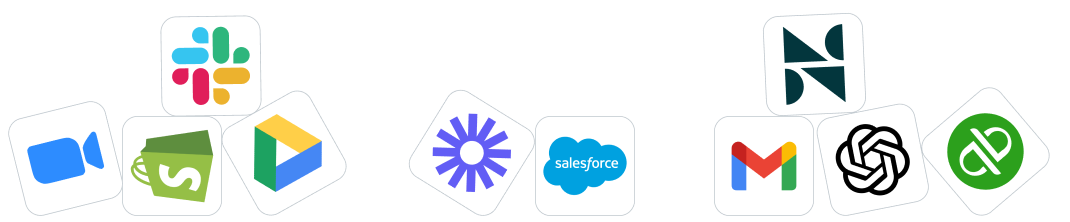
Google Sheets
Enhance data management with HubSpot Google Sheet Integration. Seamlessly sync data between HubSpot and Google Sheets for improved organization and analytics.
Slack
Experience the power of HubSpot Slack Integration. Connect HubSpot with Slack to foster seamless communication and enhance collaboration. Explore the benefits of this integration for improved team efficiency.
QuickBooks
Simplify financial management by integrating HubSpot with QuickBooks. Enhance accuracy and streamline processes for improved business financials.
Salesforce
Discover the benefits of HubSpot Salesforce Integration. Streamline CRM processes by seamlessly connecting HubSpot with Salesforce. Enhance your marketing and sales strategies with this seamless integration.
Wordpress
Explore the advantages of HubSpot WordPress Integration. Seamlessly integrate HubSpot with WordPress for improved marketing workflows and increased efficiency. Elevate your digital strategy with this seamless integration.
Mailchimp
Take your email marketing to the next level! This guide explains how to integrate Mailchimp with HubSpot for powerful automation, better insights, and a more unified customer experience.
Stripe
Optimize payment processing with HubSpot Stripe Integration. Seamlessly connect your HubSpot account with Stripe for efficient and secure transactions.
Asana
Optimize project collaboration by integrating HubSpot with Asana. Streamline communication and workflow for improved efficiency and project success.

Shopify
Optimize your e-commerce marketing with HubSpot Shopify Integration. Streamline workflows and enhance customer engagement for a successful online store.
Zoom
Enhance virtual collaboration with HubSpot Zoom Integration. Seamlessly integrate Zoom with HubSpot for improved communication and collaboration in virtual meetings.
Customer Reviews
-

Carrie Dudley
Director of Client Services -

Ben Oaksmith
Principal & Founder -

Ryan Ondriezek
Associate Creative Director -

Lauren Meeks
Accounting Manager -

Katie Herrmann
Director of Digital Strategy -

Dillon Jones
Digital Marketing Lead -

Tooraj Arvajeh
CEO & Co-Founder
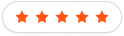
"They excel in communicating directly with clients and third-party software providers."
Illumine8
"HubBase held a feasibility session and mapped out the process for developing custom APIs. They excel in communicating directly with clients and third-party software providers. I strongly recommend them for HubSpot development, Shopify, and API integrations.”
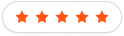
"We highly recommend HubBase."
Oaksmith Yachts
HubBase exceeded our expectations with their expert web development and flawless API integration. Their SEO optimization efforts, tailored to our target audience and industry, led to a dramatic increase in organic traffic and search engine rankings.
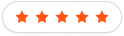
"HubBase is by far the best company I've had the privilege to collaborate with"
Amobee
Having worked with a couple of HubSpot developers, HubBase is by far the best company I've had the privilege to collaborate with. Our project was delivered on schedule and met budget, and most important: the email creation system that they provided to my team WORKS.
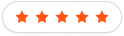
"An Amazing Partner!"
GossRV
The HubBase team excelled in creating a custom API for HubSpot quotes payments, adapting swiftly to changes with excellent communication. They were incredibly responsive and I highly recommend their team.
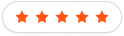
"Quick, Quality Dev Work."
Profile Plan
I have really enjoyed working with the HubBase team on a variety of development projects over the last year. We use HubBase as our main website development team, and we rely on them for integration, migration, and HubSpot development work.
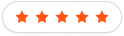
"I would absolutely hire them again!”
Dillon Jones, LLC
“The HubBase team did an excellent job handling a complex issue with our HubSpot CMS integration. They helped provide a solution that made sense for the business and ensured a quality end result.
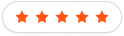
"I highly recommend working with this team."
Perl Street
HubBase built our software platform very scalable as it utilized serverless Amazon AWS. The backend and frontend of the platform is developed using JavaScript. It has integrations with HubSpot, Quickbooks and HelloSign.
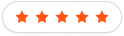
"They excel in communicating directly with clients and third-party software providers."
Illumine8
"HubBase held a feasibility session and mapped out the process for developing custom APIs. They excel in communicating directly with clients and third-party software providers. I strongly recommend them for HubSpot development, Shopify, and API integrations.”
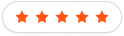
"We highly recommend HubBase."
Oaksmith Yachts
HubBase exceeded our expectations with their expert web development and flawless API integration. Their SEO optimization efforts, tailored to our target audience and industry, led to a dramatic increase in organic traffic and search engine rankings.
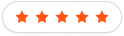
"HubBase is by far the best company I've had the privilege to collaborate with"
Amobee
Having worked with a couple of HubSpot developers, HubBase is by far the best company I've had the privilege to collaborate with. Our project was delivered on schedule and met budget, and most important: the email creation system that they provided to my team WORKS.
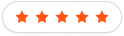
"An Amazing Partner!"
GossRV
The HubBase team excelled in creating a custom API for HubSpot quotes payments, adapting swiftly to changes with excellent communication. They were incredibly responsive and I highly recommend their team.
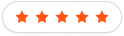
"Quick, Quality Dev Work."
Profile Plan
I have really enjoyed working with the HubBase team on a variety of development projects over the last year. We use HubBase as our main website development team, and we rely on them for integration, migration, and HubSpot development work.
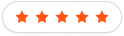
"I would absolutely hire them again!”
Dillon Jones, LLC
“The HubBase team did an excellent job handling a complex issue with our HubSpot CMS integration. They helped provide a solution that made sense for the business and ensured a quality end result.
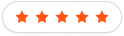
"I highly recommend working with this team."
Perl Street
HubBase built our software platform very scalable as it utilized serverless Amazon AWS. The backend and frontend of the platform is developed using JavaScript. It has integrations with HubSpot, Quickbooks and HelloSign.
Seamless Data Connectivity
Integrate HubSpot effortlessly with CData Drivers to establish seamless connectivity and enable bi-directional data transfer between HubSpot and various data sources.
Robust Data Integration
Leverage CData Drivers' robust data integration capabilities to synchronize HubSpot data with external databases, applications, and BI tools, empowering data-driven decision-making.
Enhanced Reporting and Analysis
Unlock the power of comprehensive reporting and analysis by integrating HubSpot with CData Drivers, enabling users to extract, transform, and visualize data across platforms.
×
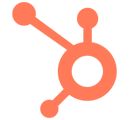


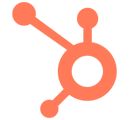
Hubspot integration FAQs
Hubspot integration FAQs
Integration questions demystified for marketing teams
How does the HubSpot CData Drivers Integration enable seamless data connectivity?
Can real-time data integration be achieved with the HubSpot CData Drivers Integration?
How can CData Drivers enhance data insights from HubSpot?
Are there specific triggers or actions available with the HubSpot CData Drivers Integration?
Can HubSpot data be exported to external systems using CData Drivers?
How does the integration ensure data quality and consistency?
Is it possible to initiate data import processes to HubSpot from external systems using CData Drivers?
Can users be notified of data integration workflow completions?
Are there any specific use cases where the HubSpot CData Drivers Integration excels?
How can I get started with integrating HubSpot with CData Drivers?
How does the HubSpot CData Drivers Integration enable seamless data connectivity?
The integration with CData Drivers allows for seamless connectivity between HubSpot and other applications or databases, facilitating efficient data exchange and synchronization.
Can real-time data integration be achieved with the HubSpot CData Drivers Integration?
Absolutely, CData Drivers enable real-time data integration between HubSpot and various data sources, ensuring that your data is always up-to-date and actionable.
How can CData Drivers enhance data insights from HubSpot?
By integrating HubSpot data with external data sources and analytics tools using CData Drivers, users can unlock deeper insights and derive actionable intelligence from their data.
Are there specific triggers or actions available with the HubSpot CData Drivers Integration?
Yes, the integration offers various triggers and actions such as data source connection, schema updates, data synchronization, real-time data changes detection, and more, enabling flexible and powerful data workflows.
Can HubSpot data be exported to external systems using CData Drivers?
Yes, CData Drivers facilitate data export processes from HubSpot to external systems, enabling seamless data sharing and analysis across platforms.
How does the integration ensure data quality and consistency?
CData Drivers include features for data transformation, quality checks, and compatibility checks, ensuring that data integrity is maintained throughout the integration process.
Is it possible to initiate data import processes to HubSpot from external systems using CData Drivers?
Absolutely, CData Drivers support data import processes to HubSpot from external systems, enabling seamless data migration and consolidation.
Can users be notified of data integration workflow completions?
Yes, triggers can be set up to notify users when data integration workflows are successfully completed, ensuring smooth operation and data flow.
Are there any specific use cases where the HubSpot CData Drivers Integration excels?
The integration is particularly beneficial for organizations looking to integrate HubSpot data with various external data sources for advanced analytics, reporting, and business intelligence purposes.
How can I get started with integrating HubSpot with CData Drivers?
Getting started is easy! Simply follow the setup instructions provided by CData Drivers and configure the integration according to your specific use case and requirements.
The integration with CData Drivers allows for seamless connectivity between HubSpot and other applications or databases, facilitating efficient data exchange and synchronization.
Absolutely, CData Drivers enable real-time data integration between HubSpot and various data sources, ensuring that your data is always up-to-date and actionable.
By integrating HubSpot data with external data sources and analytics tools using CData Drivers, users can unlock deeper insights and derive actionable intelligence from their data.
Yes, the integration offers various triggers and actions such as data source connection, schema updates, data synchronization, real-time data changes detection, and more, enabling flexible and powerful data workflows.
Yes, CData Drivers facilitate data export processes from HubSpot to external systems, enabling seamless data sharing and analysis across platforms.
CData Drivers include features for data transformation, quality checks, and compatibility checks, ensuring that data integrity is maintained throughout the integration process.
Absolutely, CData Drivers support data import processes to HubSpot from external systems, enabling seamless data migration and consolidation.
Yes, triggers can be set up to notify users when data integration workflows are successfully completed, ensuring smooth operation and data flow.
The integration is particularly beneficial for organizations looking to integrate HubSpot data with various external data sources for advanced analytics, reporting, and business intelligence purposes.
Getting started is easy! Simply follow the setup instructions provided by CData Drivers and configure the integration according to your specific use case and requirements.
Book a consultation call
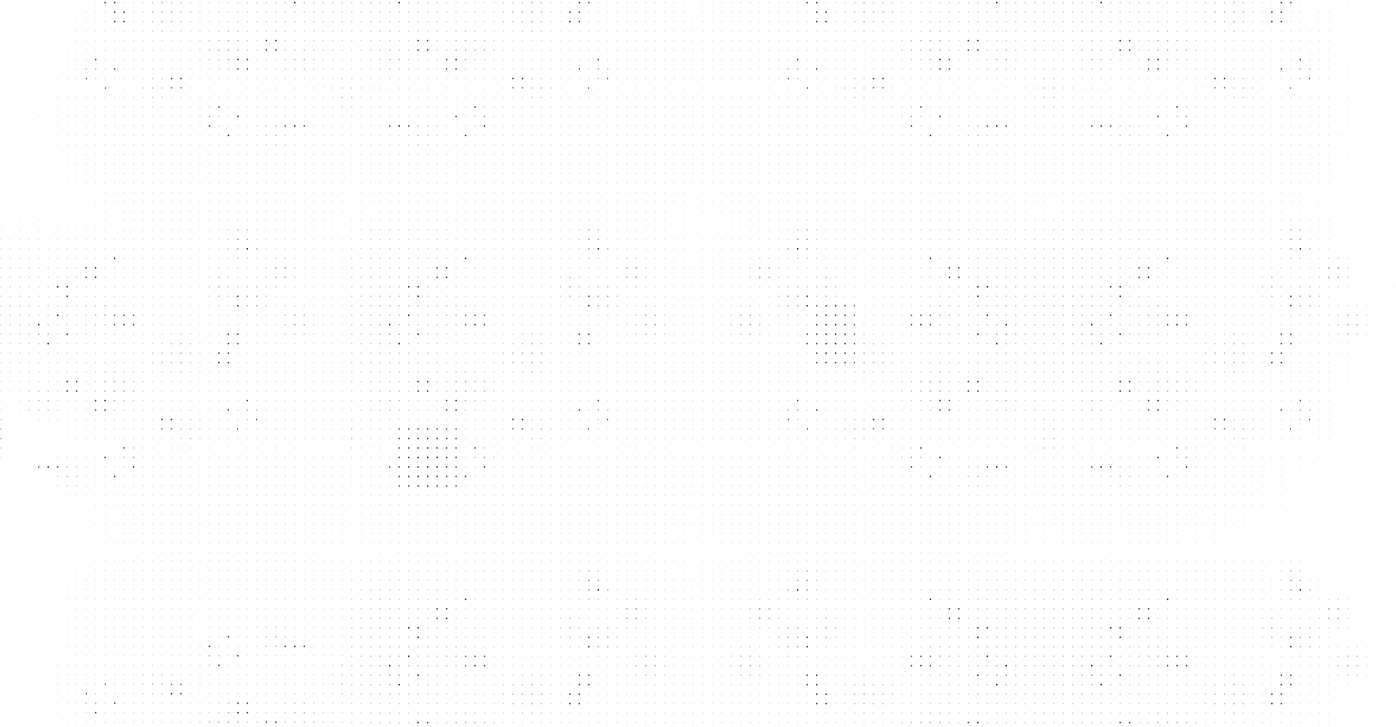
Copyright © 2025 HubBase, Inc.